In Documentum, job reports are typically generated and stored in specific locations depending on the type of job. You can find the reports for Documentum jobs in the following places:
1. Documentum Administrator (DA)
- Location: In the Documentum Administrator (DA), you can view job execution history and reports directly.
- Steps:
- Log into Documentum Administrator.
- Navigate to Administration > Job Management > Jobs.
- Select the job you are interested in.
- Click on Execution History to view the reports, including success/failure logs and any output generated by the job.
2. File System (Log Files)
- Many jobs, especially those like
DMCleanorDMFilescan, generate log files that are stored in the file system. - Location:
- You can find these logs in the following directory:
%DOCUMENTUM%/dba/log/<docbase ID>/sysadmin/ - Each job will have a specific log file, typically named with the job’s object ID or name, followed by a
.bator.logextension.
- You can find these logs in the following directory:
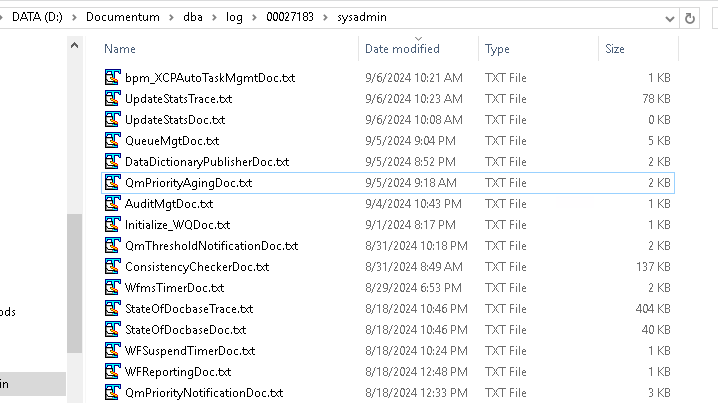
3. API Output
- Jobs that run API commands (such as
Consistency CheckerorUpdate Statistics) might store their results in log files within a similar directory:%DOCUMENTUM%/dba/log/<docbase ID>/api/<job_object_ID>.log
4. Job-Specific Locations
- Some jobs, like
Log Purge, might store their results within the repository itself, creating an audit trail or summary report you can view from within Documentum.
How to Access Reports:
- Open the log files using any text editor to review details about the job’s execution and results.
- You can also check the job’s status and output from the Documentum Administrator (DA) console.
