There are several places to check for and configure IPv4 vs IPv6 in a the core Documentum product stack. This article focuses on Content Server, DFC, UCF, JAVA and hardware(NIC).
Content Server (CS):
The dual-stack mode (IPv4 and IPv6) was first available starting in version 6.5.
To disable the IP mode, update the server.ini file
For example on Windows with defaults, update C:\Documentum\dba\config\<docbase-name>\server.ini
Add the following adding case-sensitive parameters to under the appropriate section in the server.ini file:Check that the following parameter is not enabled, if so remove or remark it out using ‘#”:
[SERVER_STARTUP]
#ip_mode=DUALSTACK
To disable IPv6, set the following parameter:
[SERVER_STARTUP]
ip_mode=V4ONLY
Save the server.ini file and restart your repository.
DFC:
Note this applies to DFC within the Documentum layers so this can include the Content Server, JMS(JBoss), deployed application layers such as Webto/WDK-based applications.
Per DFC 6.5 Installation guide:
The client DFC first tries to communicate using IPv6. If no connection can
be established with IPv6, the client DFC tries IPv4. When the client DFC exhausts both
IPv6 and IPv4 connectivity options, an error message is displayed.To configure DFC installed on a dual-stack machine for native IPv4 operation only (disable IPv6), perform the following:
- Specify an IPv4 address in the dfc.properties file.
- Disable the dual-stack operation for Java Virtual Machine
- Edit dfc.properties file setting following parameter for IPv4 only, save and restart application
ip_mode=V4ONLY
Advertisements
REPORT THIS AD
UCF:
To temporarily disable the IPV6 browser client side you perform the steps below:
- Kill the javaw.exe process
- Edit %USERPROFILE%\Documentum\ucf\config\ucf-installs-config.xml file
- Comment out the ‘preferIPv6Addresses’ option:
<!– <option value=”-Djava.net.preferIPv6Addresses=true”/> –>
- Add ‘preferIPv4Stack’ option:
-Djava.net.preferIPv4Stack=true
- Close the current browser, open a new browser, and try the operation.Note to make this change global for all users, edit the application side configuration file <application>\wdk\contentXfer\ucf.installer.config.xml
Make the same changes as above to set the desired IP mode and save the XML file.
- Comment out the ‘preferIPv6Addresses’ option:
<!– <option value=”-Djava.net.preferIPv6Addresses=true”/> –>
- Add ‘preferIPv4Stack’ option:
-Djava.net.preferIPv4Stack=true
To force this updated UCF configuration to the desktop, increment the version number in the XML file. The following is from the Webtop 6.7SP2 P17 patch notes:
Open the ucf.installer.config.xml file and update version attribute value, to the latest patch version, in the file. For example, modify the following line:
<app id=”shared” version=”6.7.0.XXX” compatibilityVersion=”5.3.0″ />
to reflect
<app id=”shared” version=”6.7.0.<your-incremented-version-number>” compatibilityVersion=”5.3.0″ />
Similarly, modify all the “6.7.0.xxx” versions to “6.7.0.<your- incremented-version-number>“.
Restart the application server.
Advertisements
REPORT THIS AD
Java options:
Per Oracle, the current default preference for IP mode is set to false, the JVM can use both IPv4 and IPv6.
For example: Java defaults for preference are:
“-Djava.net.preferIPv6Addresses=false”
“-Djava.net.preferIPv4Stack=false“
To Force IPv4 only, update the java opts to remove any IPv6 reference and replace with following:
“-Djava.net.preferIPv4Stack=true“
For more information, check with Oracle:
- http://docs.oracle.com/javase/7/docs/api/java/net/doc-files/net-properties.html
- http://docs.oracle.com/javase/6/docs/technotes/guides/net/properties.html
Hardware:
Check NIC settings at OS layer for IPv4 vs IPv6 settings
See related KB (000183886) “How can I disable IPV6 in the Documentum server?“
Follow the steps below to resolve the issue:
- Disable IPV6 on server.ini. Be sure to use uppercase:
IP_MODE=V4ONLY
- On Windows server, check if ipv6 has been disabled Control Panel > Network and Internet > View network status and tasks > Local Area Connection > Properties
- The IPV6 may still be enabled. In such a case, disable it on registry.
Refer to Microsoft article “How to disable IPv6 or its components in Windows” (http://support.microsoft.com/kb/929852)

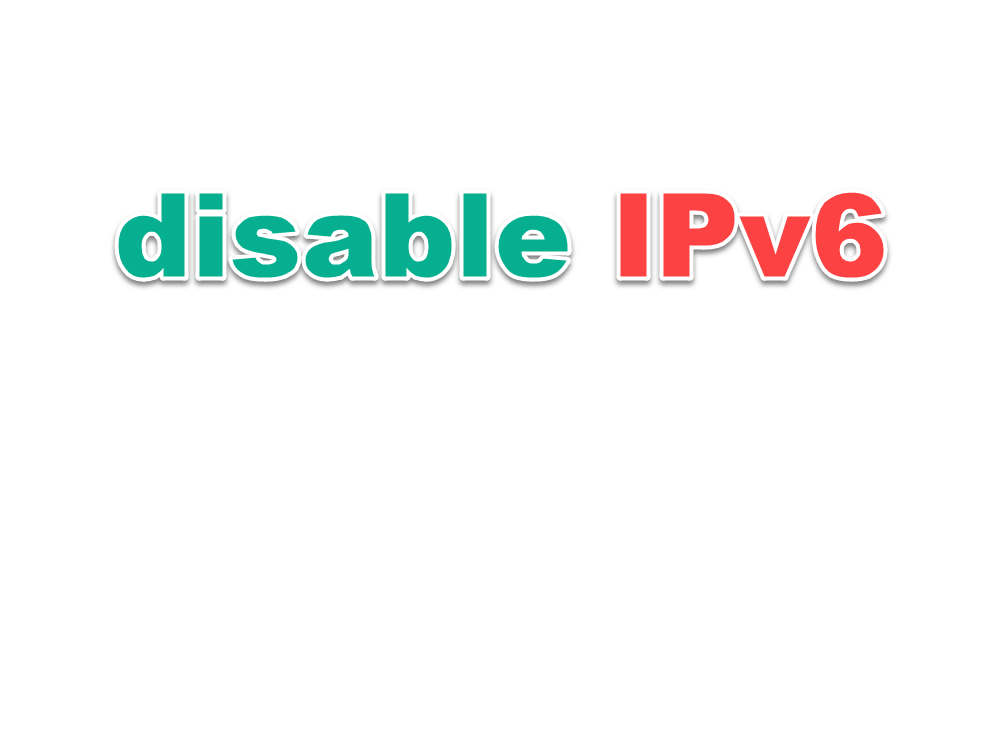
This blog serves as a remarkably insightful deep dive into the world of Documentum,
you’re in point of fact a excellent webmaster. The web
site loading speed is amazing. It sort of feels that you’re doing
any distinctive trick. Also, The contents are masterpiece.
you’ve performed a great activity on this matter!